Tip of the Week: Uploading and managing photos on Stage 32
Today's Tip of the Week will show you how how easy it is to upload, manage, and browse photos with the new Stage 32 Photos system.
To get started, visit your Photos page by clicking the Photos link on your profile side bar.
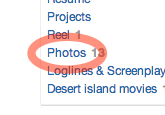
To upload new photos, click the Upload Photos button.
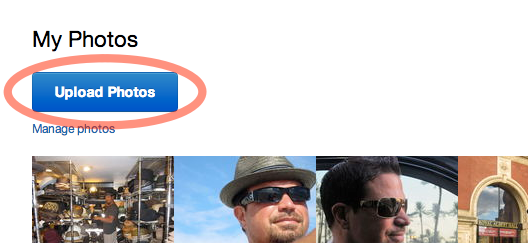
Select the photo or photos you'd like to upload and click Open.
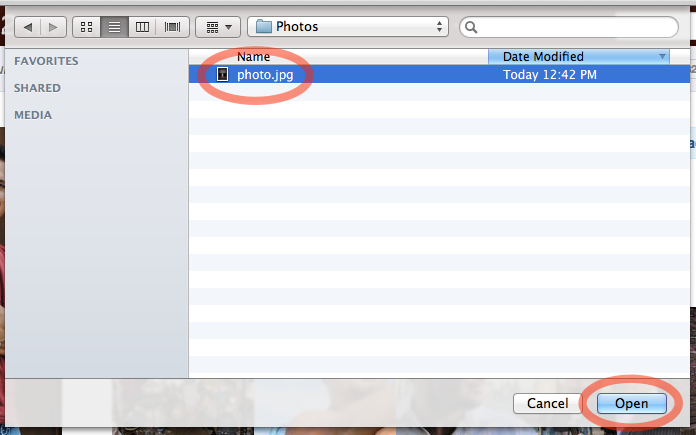
Your new photos will be uploaded and displayed in your photo feed automatically.
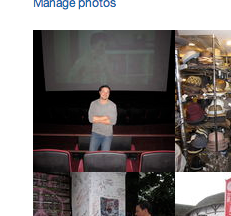
You can click a photo to see the full size image, likes, and comments.
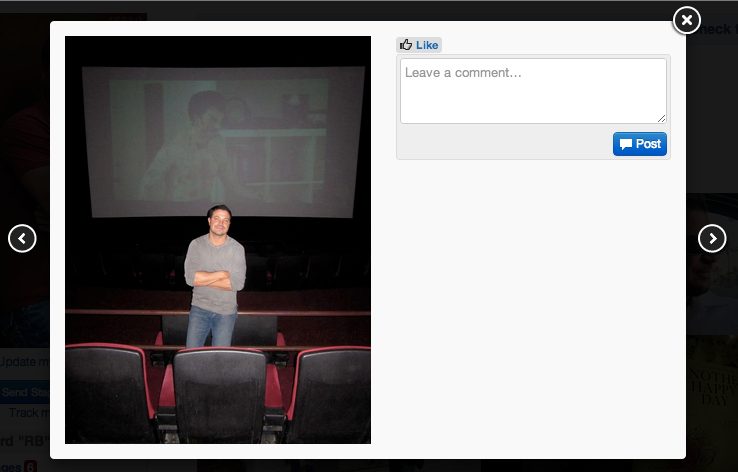
To browse through the entire photo feed, you can click the < (previous) or > (next) buttons. You can also use your keyboard's arrow keys.
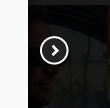
When you're finished browsing, click the X button.

To manage your photos, click the Manage photos link at the top of your Photos page.
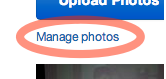
To delete a photo from your photo stream, just click the Delete button and confirm by clicking Are you sure?.
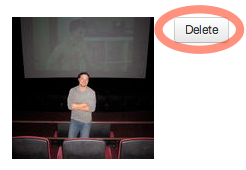
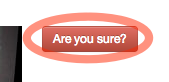
Sharing photos on Stage 32 is a great way to show off your headshots, production material, and more! Get started today!
Tip of the Week Archive
- Adding a Lounge topic to your wall post
- Liking to show support
- Searching your network by name, profession, or location
- Sorting Lounge Discussions by New and Trending
- Sending Stage 32 Invites
- Uploading a résumé to your Stage 32 profile
- Viewing network activity on your Stage 32 Wall
- Updating your current location to find work in your area
- Adding photos to your Stage 32 profile
- Getting Quick Help at Stage 32
- Expanding your Stage 32 Network
- Following and unfollowing Stage 32 Lounge discussions and wall posts.
- Searching Stage 32 members by name, location, and occupation
- Viewing New and Trending Lounge discussions
- Sending Stage 32 Network Requests
- Viewing and managing your Lounge subscriptions
- Adding Video to Your Stage 32 Lounge and Wall Posts
- Adding video and audio to your Stage 32 Reel using the Alternate File Uploader
- Browsing the Stage 32 Lounge by topic
- Getting More Views on Your Content
- Find work with Stage 32
- Searching projects by occupation
- Accessing the Stage 32 Blog Archives
- Uploading multiple résumés to your Stage 32 Profile
- Completing your Stage 32 profile
- Adding content to your Stage 32 profile
- Sending, reading, and managing your Stage 32 Messages
- Finding help and learning how to get started with Stage 32
- Adding Contributors to your project
- Adding photos to albums
- Adding videos to your Stage 32 Reel
- Sharing content from Stage 32
- Editing and deleting videos from your Reel
- Using Lounge post and wall post permalinks
- Stage 32 Buzz
- Save 10% on Writers Store books, software, courses and more!
- Navigating Your Stage 32 Home Page
- Formatting text and adding links to Lounge posts, wall posts, and messages
- Uploading and managing photos on Stage 32 (Part II)
- Uploading and managing photos on Stage 32
- Editing and deleting wall posts, Lounge discussions and comments
- Sharing Lounge discussions and wall posts
- Updating your Stage 32 headshot
- Creating and editing your Stage 32 Profile
- Editing and deleting clips from your Stage 32 Reel
- Accepting network requests and removing people from your network
- Network suggestions
- Posting a project
- Stage 32 Lounge subscriptions
- Posting a video or audio clip
- Following Lounge discussions and wall posts
- Wall post vs Lounge post
