Tip of the Week: Adding videos to your Stage 32 Reel
Did you know that its easy to add videos to your Stage 32 Reel? Today's Tip of the Week will show you how...
To add a new video, click Video under the Share menu at the top of the page.
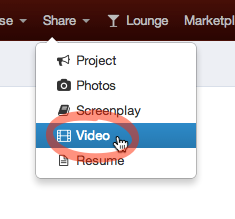
You can choose to upload a video from your computer or add a video to your reel from another site such as YouTube or Vimeo.
Uploading a video from your computer
To upload a video from your computer, click Upload Video.

Next, you can either browse for your file by clicking Choose File or just drag and drop the video file directly into the gray box. Your video will start uploading automatically.
Drag a video into the gray box
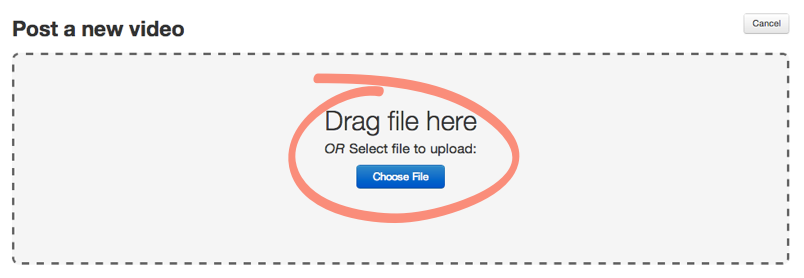
or
Browse for a file to upload
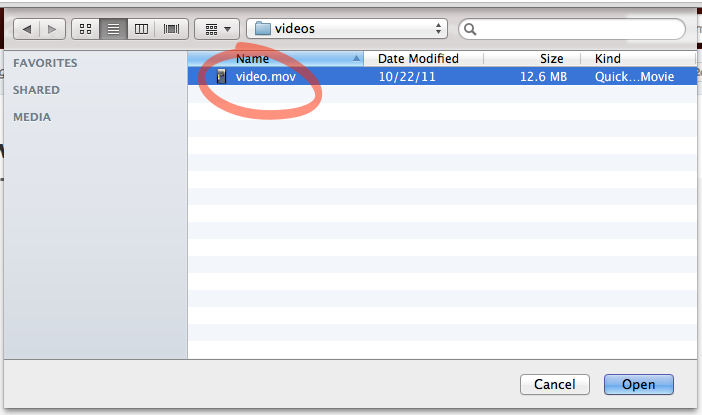
You'll be able to see the video upload progress in real time.

Once your video is done uploading, enter a title and description then click Save.
Please note: Depending on the size of your video, it may take up to an hour for us to process it. Usually, it'll be ready in less than 5 minutes.
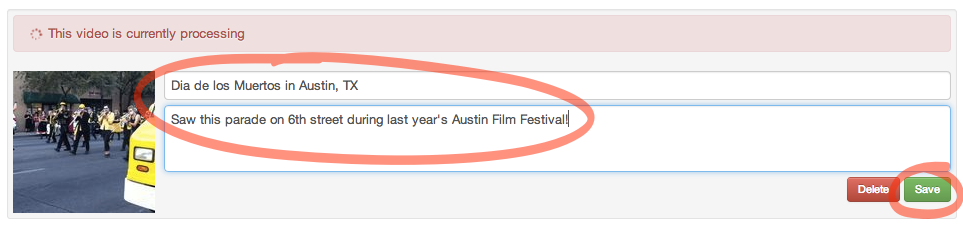
To return to your Reel, click Done.

Adding a video to your reel from another site (YouTube, Vimeo, etc.)
You can also paste a link to a video you've already uploaded to an another site such as YouTube, Vimeo, Metacafe, and over 150 other video hosting sites!
To do this, select Paste a link on the Post a new video page.

Just copy and paste the entire URL or embed link from the video you'd like to add to your Reel.

Click Submit.
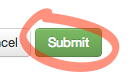
If the link is valid, you'll see the video's thumbnail along with automatically generated title and description. You can choose to use the automatically generated title and description or edit them if you wish.

Click Save when you're satisfied with the title and description.
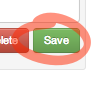
The video you just added will appear at the top of your Stage 32 Reel!
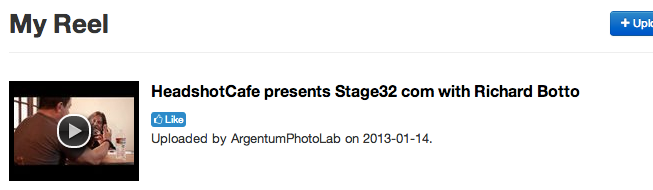
Posting videos to your Stage 32 Reel is a great way to show off your work and promote yourself. Get started today!
Tip of the Week Archive
- Adding a Lounge topic to your wall post
- Liking to show support
- Searching your network by name, profession, or location
- Sorting Lounge Discussions by New and Trending
- Sending Stage 32 Invites
- Uploading a résumé to your Stage 32 profile
- Viewing network activity on your Stage 32 Wall
- Updating your current location to find work in your area
- Adding photos to your Stage 32 profile
- Getting Quick Help at Stage 32
- Expanding your Stage 32 Network
- Following and unfollowing Stage 32 Lounge discussions and wall posts.
- Searching Stage 32 members by name, location, and occupation
- Viewing New and Trending Lounge discussions
- Sending Stage 32 Network Requests
- Viewing and managing your Lounge subscriptions
- Adding Video to Your Stage 32 Lounge and Wall Posts
- Adding video and audio to your Stage 32 Reel using the Alternate File Uploader
- Browsing the Stage 32 Lounge by topic
- Getting More Views on Your Content
- Find work with Stage 32
- Searching projects by occupation
- Accessing the Stage 32 Blog Archives
- Uploading multiple résumés to your Stage 32 Profile
- Completing your Stage 32 profile
- Adding content to your Stage 32 profile
- Sending, reading, and managing your Stage 32 Messages
- Finding help and learning how to get started with Stage 32
- Adding Contributors to your project
- Adding photos to albums
- Adding videos to your Stage 32 Reel
- Sharing content from Stage 32
- Editing and deleting videos from your Reel
- Using Lounge post and wall post permalinks
- Stage 32 Buzz
- Save 10% on Writers Store books, software, courses and more!
- Navigating Your Stage 32 Home Page
- Formatting text and adding links to Lounge posts, wall posts, and messages
- Uploading and managing photos on Stage 32 (Part II)
- Uploading and managing photos on Stage 32
- Editing and deleting wall posts, Lounge discussions and comments
- Sharing Lounge discussions and wall posts
- Updating your Stage 32 headshot
- Creating and editing your Stage 32 Profile
- Editing and deleting clips from your Stage 32 Reel
- Accepting network requests and removing people from your network
- Network suggestions
- Posting a project
- Stage 32 Lounge subscriptions
- Posting a video or audio clip
- Following Lounge discussions and wall posts
- Wall post vs Lounge post
